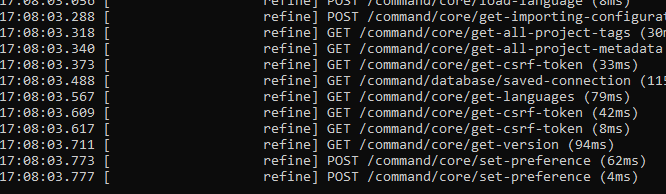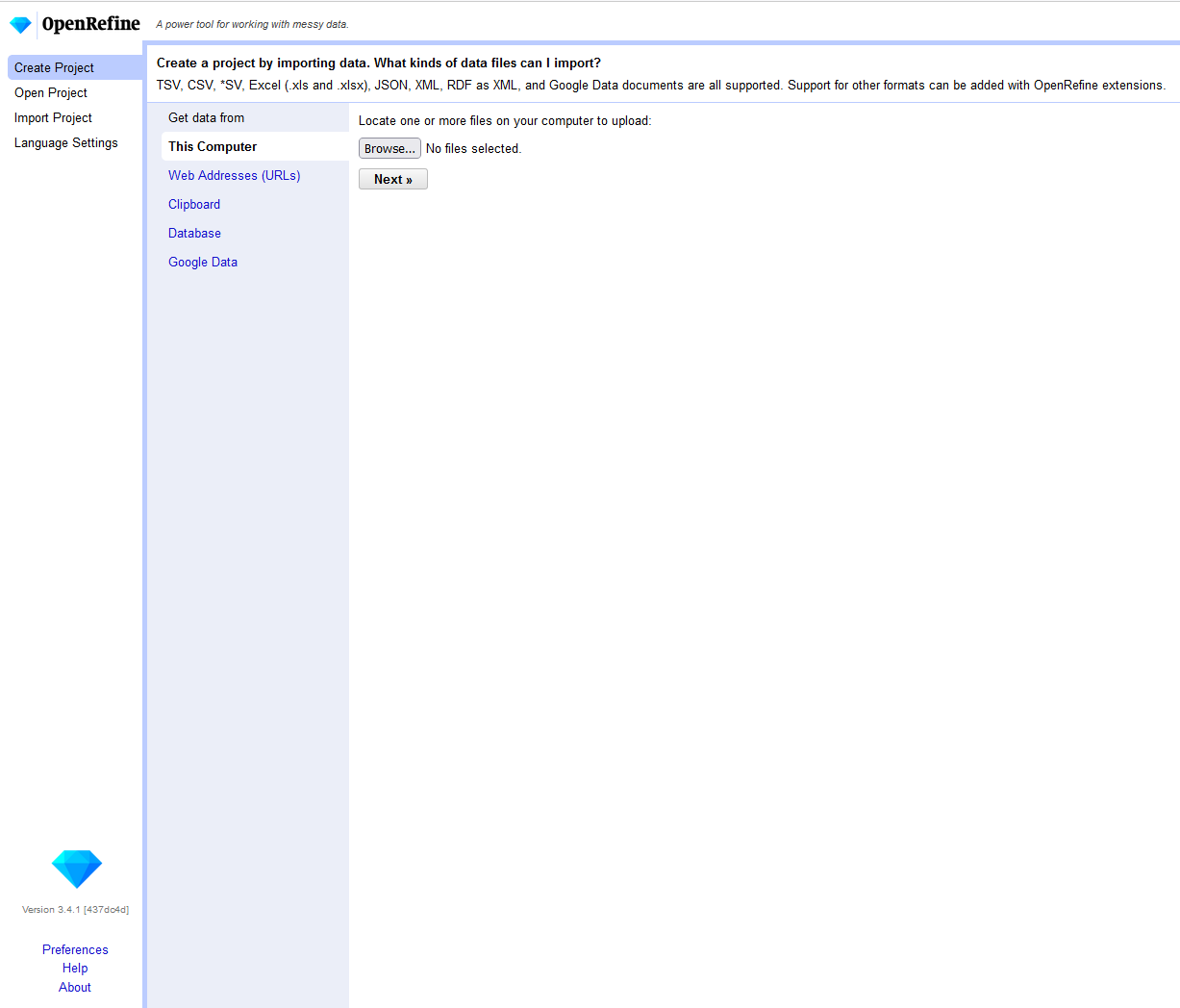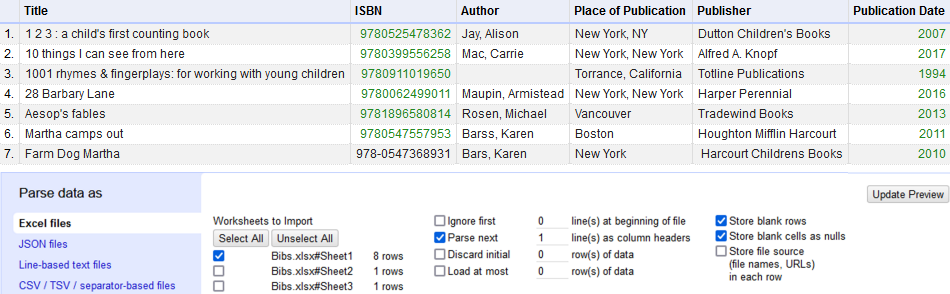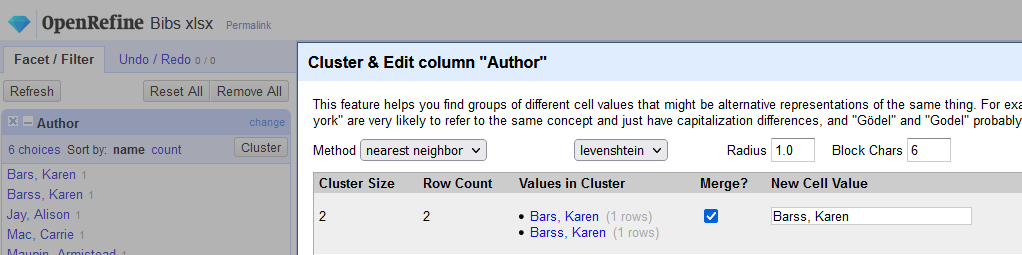Getting started with OpenRefine
How to install & use OpenRefine on Windows…
- Download the latest stable version of the Windows kit with embedded Java.
- Extract the files.
- Run openrefine.exe. This initializes in the command line prompt.
- OpenRefine launches in a tab in your browser.
- To open an Excel data file stored on your computer, go to Browse and select a file, then click Next.
- Select options for parsing your data.
- To begin data clean-up, click Create Project (top right in tab).
- Select a data column such as Author, click the drop-down arrow in the column header, then select Facet --> Text facet.
- The data you selected (with counts) is displayed in the left hand pane. Click Cluster and select a method such as nearest neighbor to find clusters of variant data (typically introduced through user-input errors).
- Select the correct value and click to use it as the New cell value (Merge shoud be auto-checked). Click Merge Selected and Close or Merge Selected and Re-Cluster to continue working with the next cluster.