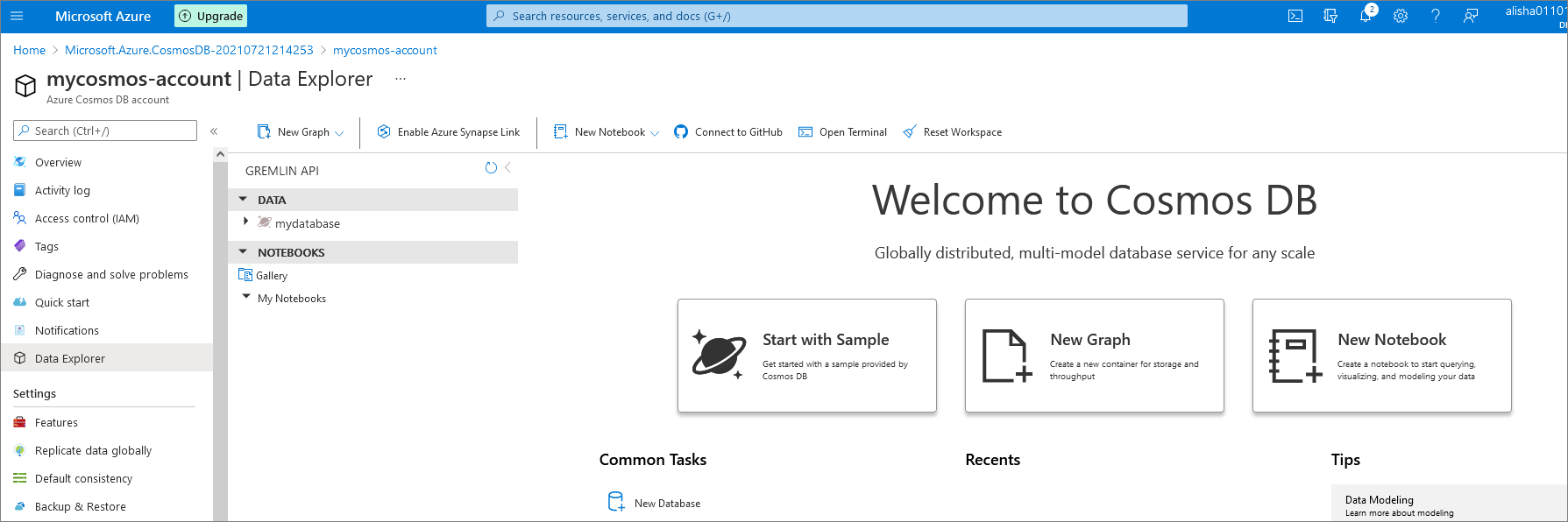Create an Azure NoSQL graph database
Prerequisites
- Open a Microsoft Azure account.
Create an Azure NoSQL graph database
Sign into your Microsoft Azure account.
Select Create a resource:

Select Create Azure Cosmos DB:
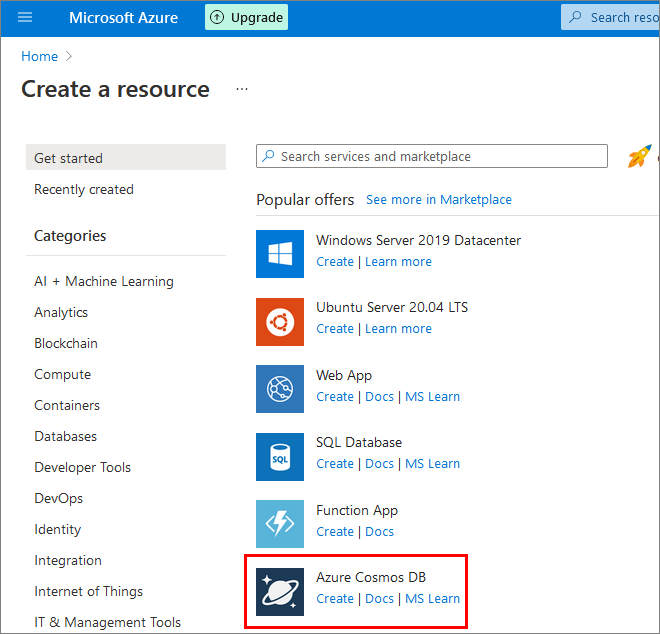
Select Create Gremlin (Graph):
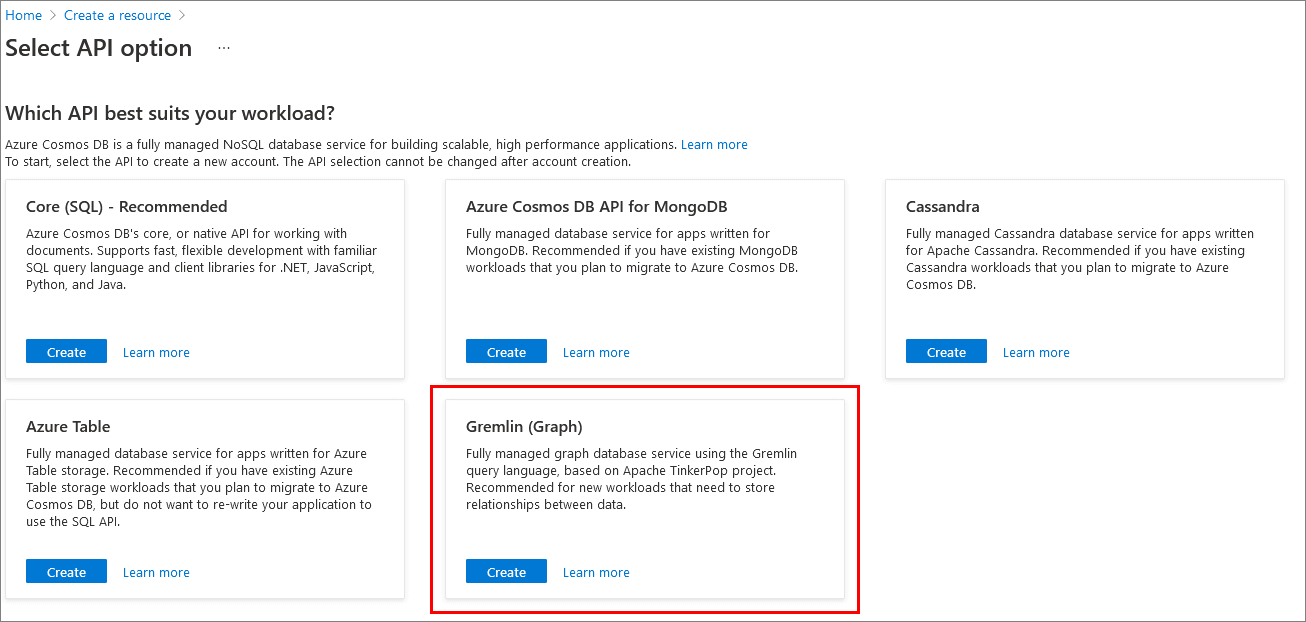
Complete the form Create Azure Cosmos DB account - Gremlin (Graph):
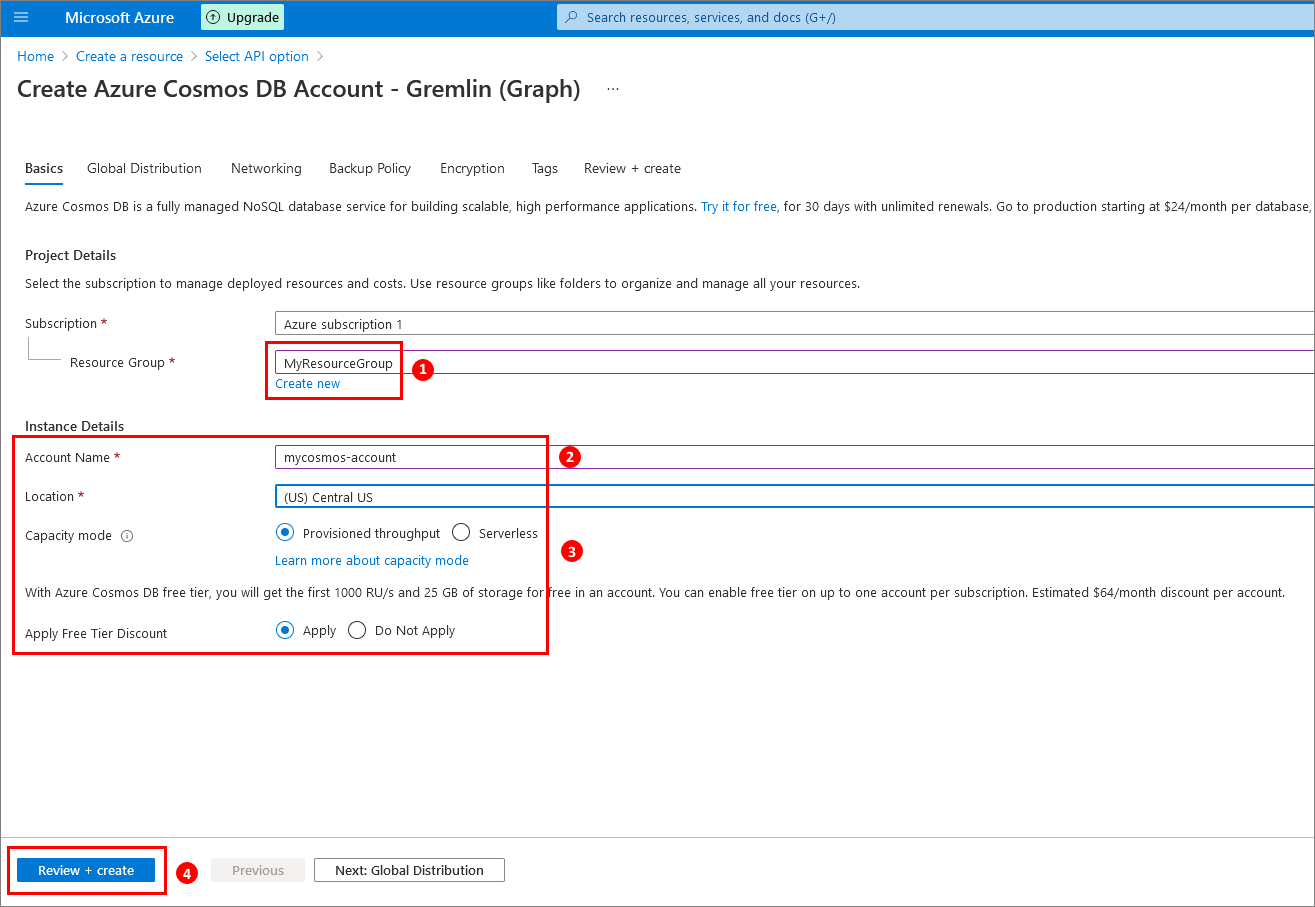
(1) Select your resource group (create one if necessary).
(2) Enter an account name.
(3) Select your location, capacity mode, and whether to apply a free tier discount for the provisioned-throughout option.
(4) Click Review + create.Select Create:
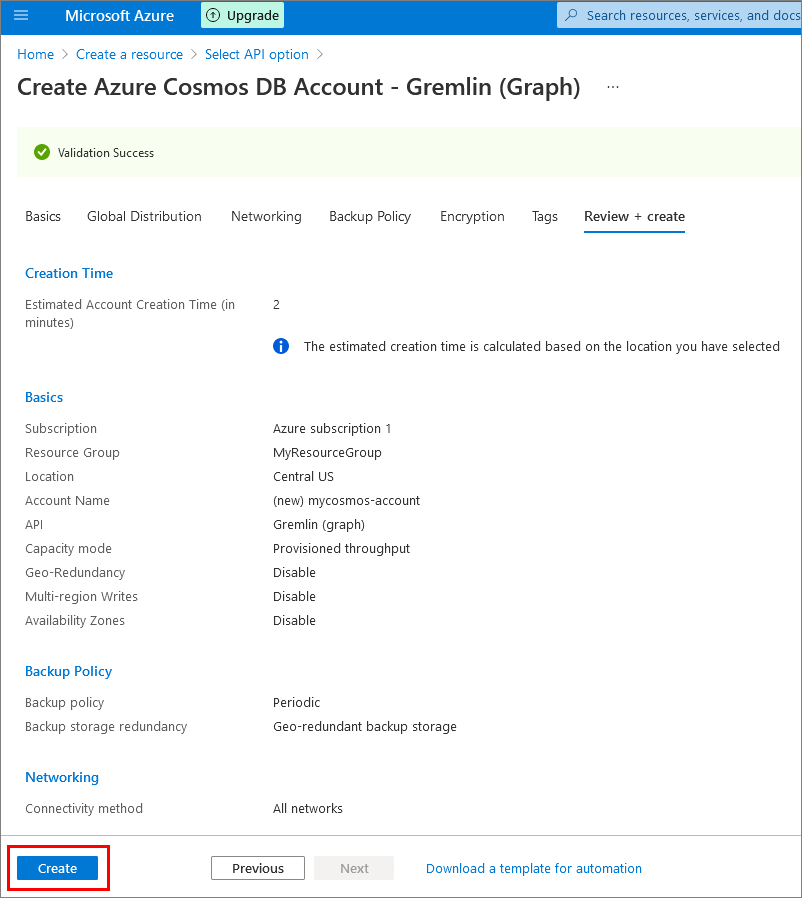
Wait while your database is being deployed:
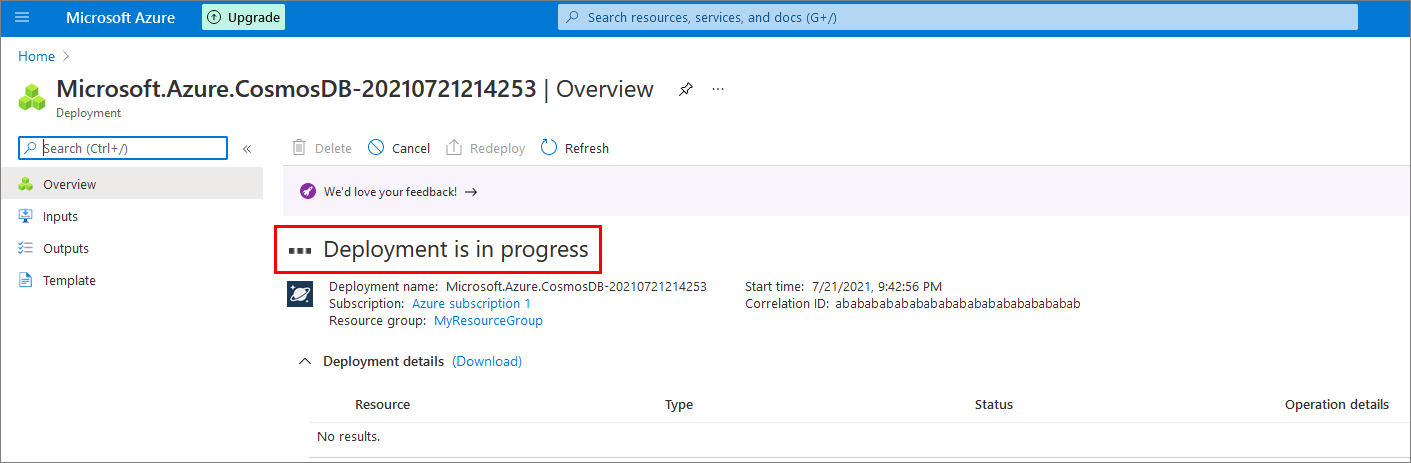
After your database is deployed, select Go to resource:
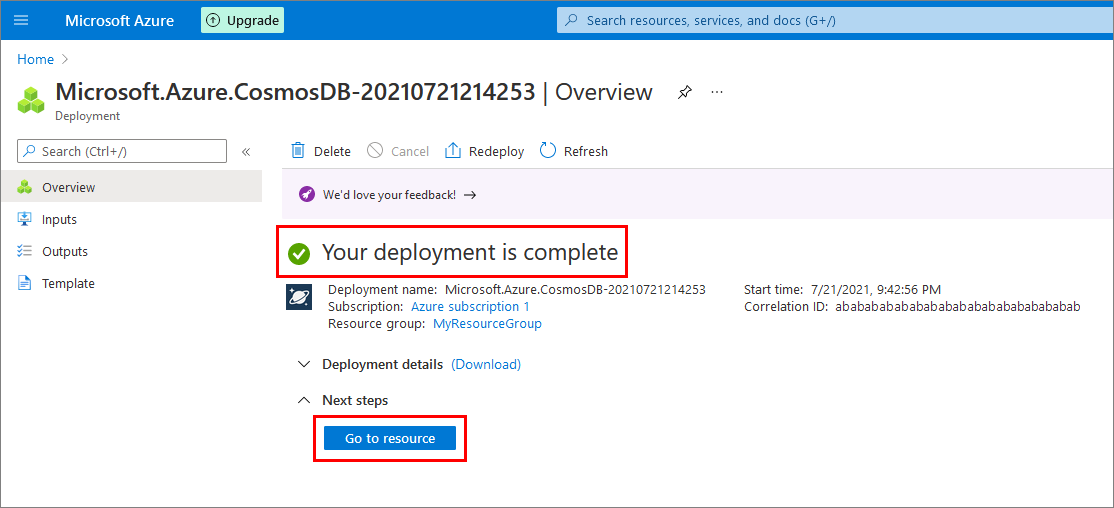
Select Add Graph:
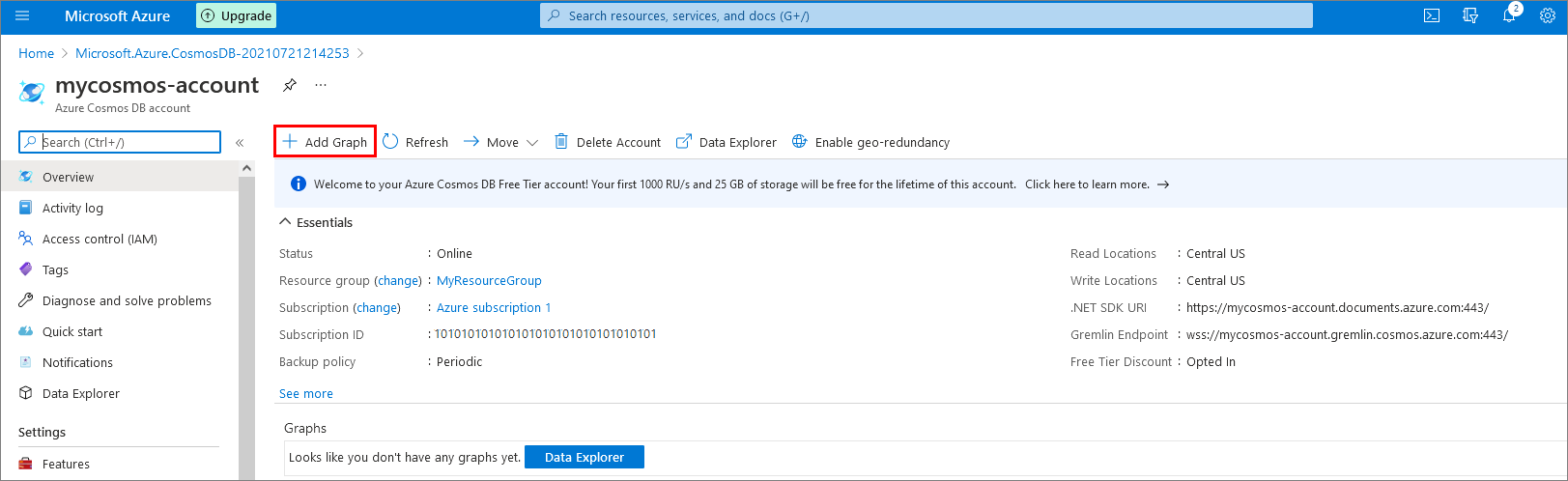
Fillout the New graph form:
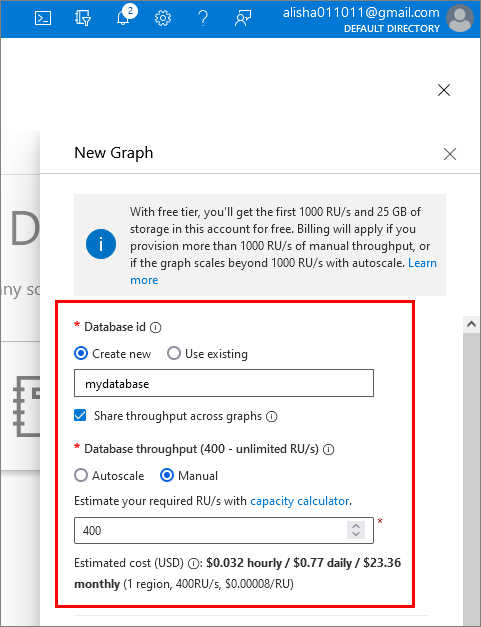
Scroll to complete the New graph form, and select OK:
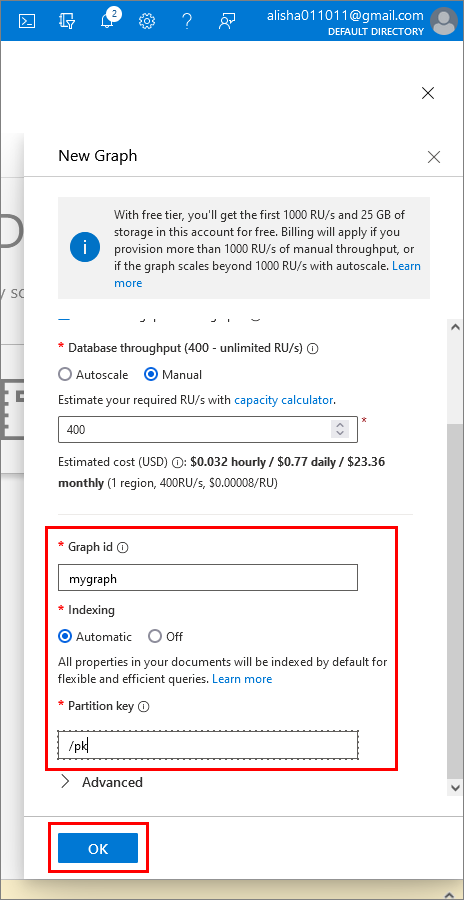
Your new graph database is deployed and ready to use: